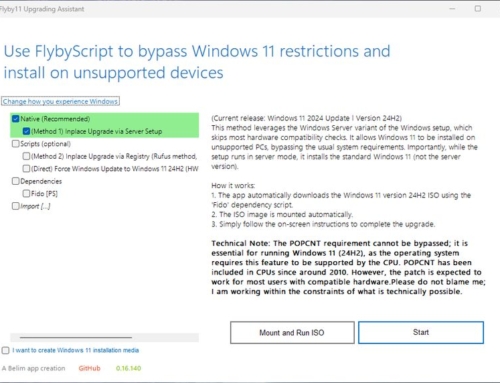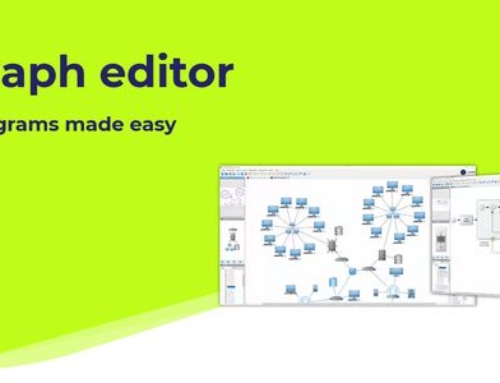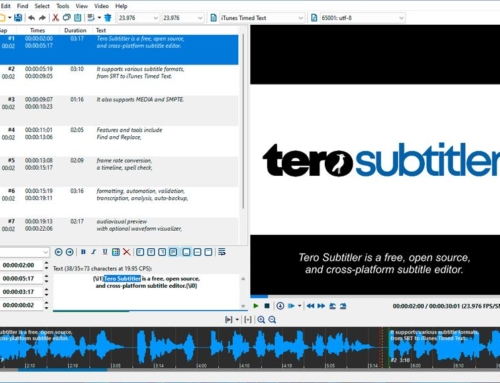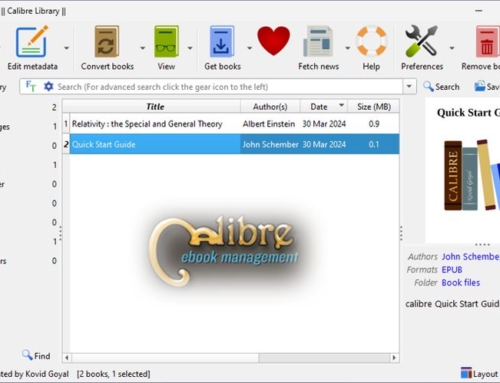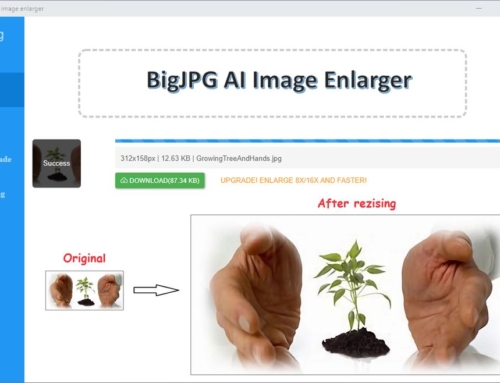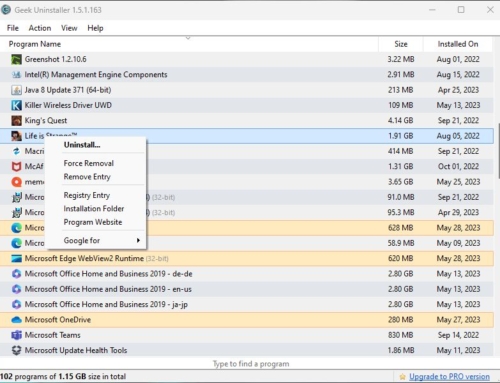You are probably aware that Adobe Flash Player will not be supported anymore after December 2020. The reason is simply that the Flash format is obsolete and has already been replaced by open standards like HTML5. You can read more about this on the Adobe Flash Player EOL General Information Page. The Player and the software written for it are also known to be a bit of a security risk. Therefore be sure to always have a good virus scanner on your machine.
What now?
There is a lot of content on the web that was created using the Flash format. Several industries have been building around the Adobe Flash Player, including gaming, education, and video. Do we now have to trash all our beloved Flash applications?
Don’t worry! You can still run your Flash files if you can get your hands on the .swf files. What you need is an application called Flash Player Projector Content Debugger. This tool is not what you think. It is not just a debugger for Flash software. This little tool allows you to run all your .swf files locally on your machine.
How to use the new player
It’s simple. Download the application from Adobe’s website (use our download button below). Save it at a convenient place (I have a tools folder for that). The application is executable, so no installation is needed (I like that very much). Now you can double-click the app, click Open under the File menu, and choose your .swf file to run it. Even easier is to drag and drop the .swf file into the app’s window.
Want to make it even easier?
Yes, drag and drop is easy. But there is an even easier way than that. How about just double-clicking a .swf file to execute it with the Flash Player Projector Content Debugger? To make this happen, right-click on one of the .swf files you have. In the pop-up dialog, you’ll see what application is currently set to open Flash (.swf) files (next to Opens with, highlighted in green, see screenshot below). In my case, it was Internet Explorer. Now click on the Change… button (highlighted in orange). In the following dialog, browse to the Flash Player Projector Content Debugger. After choosing the app, click on Apply in the properties dialog and close the dialog with a click on OK.
That’s it. All .swf files will now show up with the Adobe Flash Player icon, and you can start them with a simple double-click.