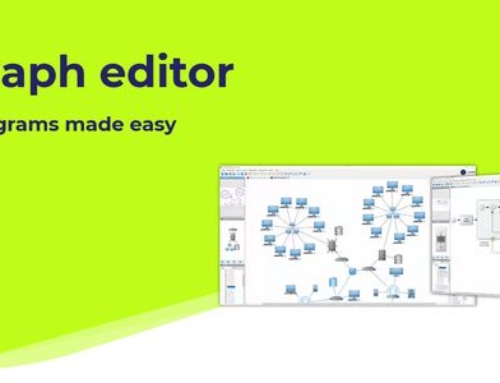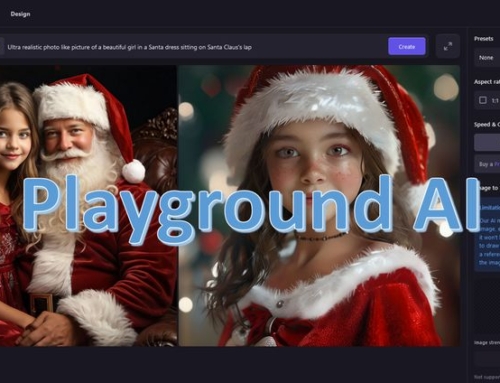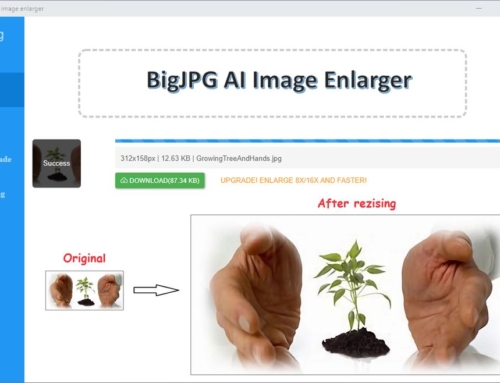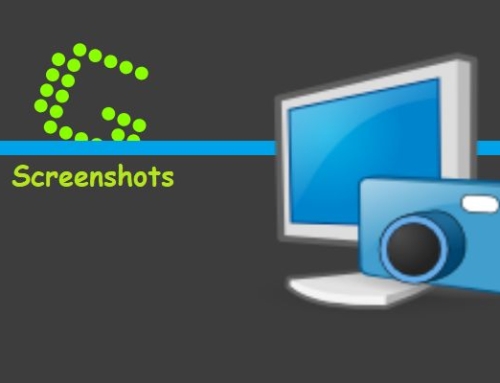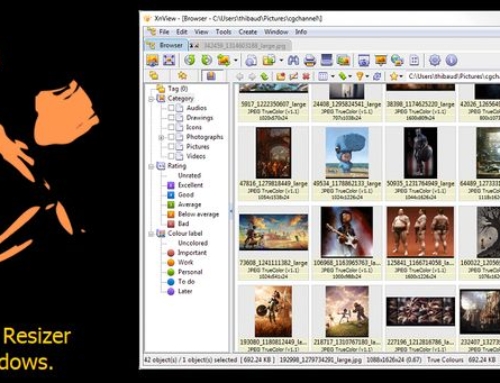GIMP is free software and stands for GNU Image Manipulation Program. It is the best free application for image manipulation and probably the only one that can compete with Photoshop. If you are only in need of basic functionality, GIMP beats Photoshop. Only if you need many fancy functions to modify your photos are you better off with Photoshop. However, GIMP can be extended with many cool plugins. So before you make a costly decision, have a good look at this great alternative.
What is GIMP good for?
GIMP provides graphic designers, photographers, illustrators, or scientists with the tools they need for high-quality image manipulation. These manipulations can include everything from retouching to restoring to creative composites. The application can also be used for producing icons, graphical design elements, and art for user interface components and mockups. The only limit is your imagination.
What are the advantages?
Well, it’s free. But that’s not all. GIMP can be used on as many computers as you like, and it is very light (200 MB on your hard drive). If you want, you can even install it on a USB stick. This all means that you have a portable software that you can take everywhere, where you have access to a computer. Or you install it on a Laptop and take that one with you.
Photoshop, on the other hand, can only be installed on two computers and needs about 4 GB of space on your hard drive. And it can’t be installed on a USB stick (unless you install an operating system first, but let’s not consider those complicated cases here).
Does GIMP have disadvantages?
Of course, there are some disadvantages. For example, Photoshop does offer mobile apps so that you can edit photos directly on your smartphone. GIMP does not provide a mobile app. I never had the urge to edit any photo on my smartphone, so I don’t even consider the lack of a mobile app a disadvantage.
I would say the real advantages of Photoshop (and therefore disadvantages for GIMP) are that Photoshop handles more color profiles, that it can process RAW and other file formats GIMP does not support out of the box (for RAW files, there is a plugin), and that it supports non-destructive editing.
Using Photoshop plugins in GIMP
There is an excellent free plugin available for that is called PSPI. PSPI allows you to use plugins in 8BF format under GIMP. These are usually plugins or filters developed for Adobe Photoshop and other image editors.
To use the plugin, you have to move the “pspi.exe” contained in the ZIP file into the plugin folder of GIMP. There you also have to put the 8BF files. Thanks to PSPI, you can significantly expand the range of filter functions.
Go here to find more software related to image manipulation!