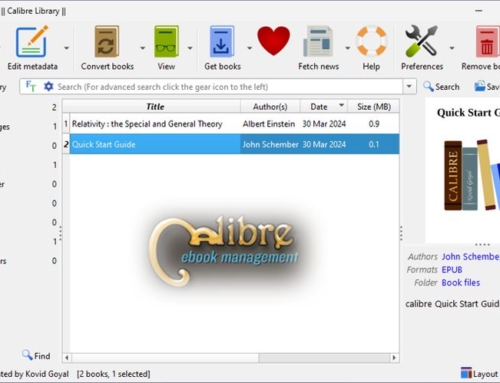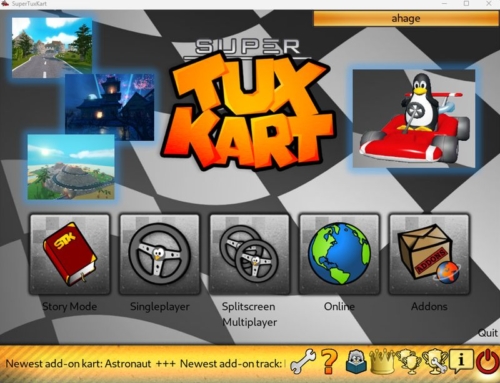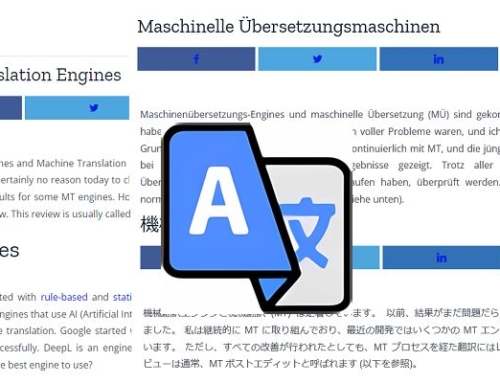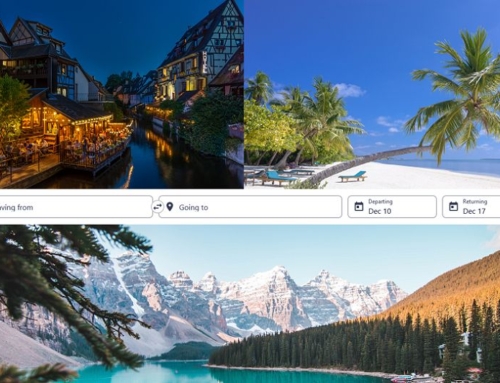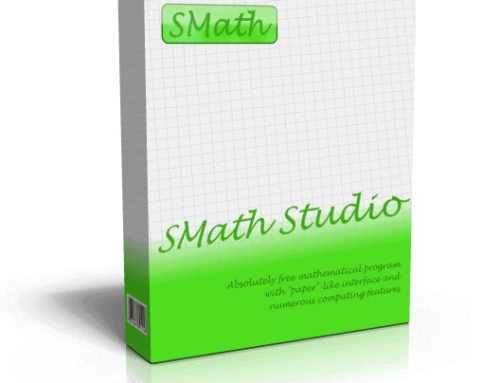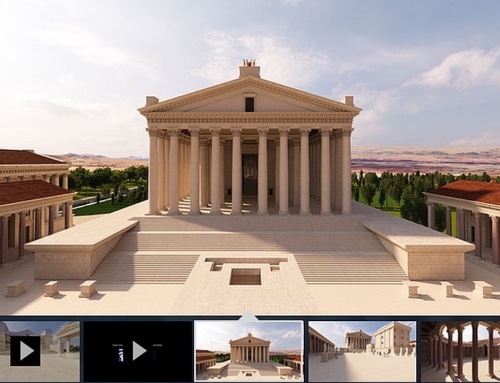Google Earth VR is an exceptionally immersive virtual reality adaptation of Google Earth, designed to provide a deeply engaging and interactive platform for discovering and exploring our planet. By seamlessly integrating stunning 3D imagery, intuitive controls, and realistic environments, Google Earth VR allows users to virtually travel to any location on Earth. This unparalleled experience offers a unique opportunity to gain a deeper understanding and appreciation of the world around us. Below are some key aspects and reasons why it delivers an exceptional and unforgettable experience:
Key Features of Google Earth VR
- Global Exploration: Google Earth VR allows you to explore the entire planet in virtual reality through your VR headset. You can visit famous landmarks, remote areas, and even your own neighborhood with unprecedented realism.
- Immersive Environments: The VR environment lets you experience locations as if you were actually there. You can walk around cities, fly over landscapes, and get a bird’s-eye view of the world.
- Intuitive Controls: The VR interface provides intuitive controls for navigation. You can move around using hand controllers, making it easy to zoom in on locations, tilt your view, and pan across different areas.
- Street View Integration: Google Street View allows users to step down to the street level and explore cities and towns as if walking around in real life.
- Virtual Tours: The application includes pre-set virtual tours of famous landmarks and natural wonders and guided experiences highlighting key features and interesting facts about various locations.
- Time Travel: In some locations, users can view historical imagery, which provides a fascinating glimpse into the past and how certain areas have changed over time.
Why this App Provides a Great Experience
- Unmatched Realism: The level of detail is remarkable, thanks to Google’s extensive mapping and 3D modeling. This creates a highly realistic and immersive experience, making you feel like you are actually visiting the places you explore.
- Educational Value: Google Earth VR is a powerful educational tool. It can be used to teach geography, history, and environmental science in a compelling way. Students can explore distant countries, historical sites, and natural phenomena up close.
- Accessibility: For many people, traveling to distant or remote locations might be impossible due to financial, physical, or logistical constraints. Google Earth VR provides an accessible way to experience these places virtually.
- Entertainment and Recreation: Beyond its educational uses, this software is simply fun to use. Whether you’re planning a trip, reminiscing about places you’ve visited, or just exploring for the sake of curiosity, the experience is entertaining and engaging.
- Perspective and Empathy: By allowing users to virtually visit places around the world, Google Earth VR can help foster a greater understanding and appreciation of different cultures, environments, and global challenges.
- Innovation in VR: The VR application represents a significant innovation in virtual reality applications. It showcases the potential of VR technology to create meaningful and transformative experiences beyond gaming, highlighting its broader applications in exploration and learning.
In summary, Google Earth VR offers a unique and powerful way to explore the world, combining detailed 3D imagery with intuitive VR controls to create an immersive experience that is both educational and entertaining.
Running Google Earth VR on your Meta (formerly Oculus) Quest 2
Running Google Earth VR on your Meta (formerly Oculus) Quest 2 involves a few steps since this application is not natively available on the Quest platform. You’ll need to use either Oculus Link or Air Link to connect your Quest 2 to a VR-capable PC.
Prerequisites
- VR-Ready PC: Ensure you have a VR-capable PC with the necessary specifications.
- Oculus Link Cable or a Good Wi-Fi Network: For a wired connection (recommended because we ran into some problems using Air Link), you’ll need an Oculus Link Cable or any high-quality USB 3.0 cable. For a wireless connection, ensure you have a good Wi-Fi setup to use Oculus Air Link.
- Oculus PC Software: Make sure the Oculus software is installed on your PC.
- Steam and SteamVR: Install Steam and SteamVR on your PC.
Troubleshooting Tips
- Ensure Firmware is Updated: Make sure your Quest 2 and PC software are up to date.
- Check Cable Quality: If using a wired connection, ensure the cable is of good quality and properly connected.
- Optimize Wi-Fi: For Air Link, make sure your Wi-Fi network is fast and stable.