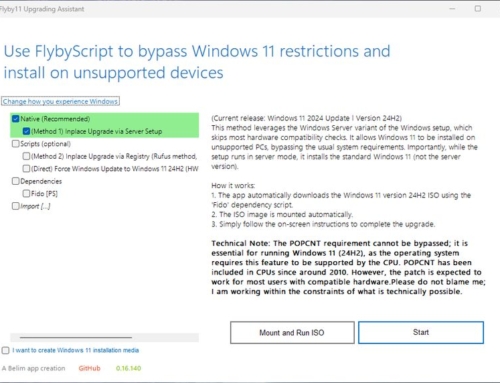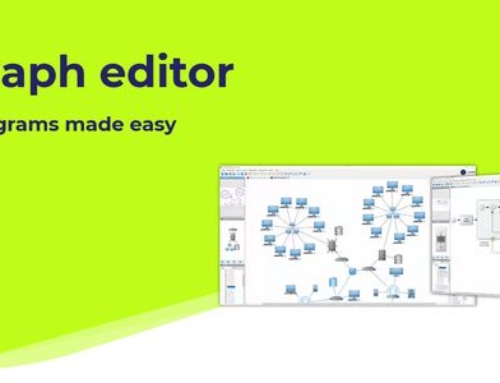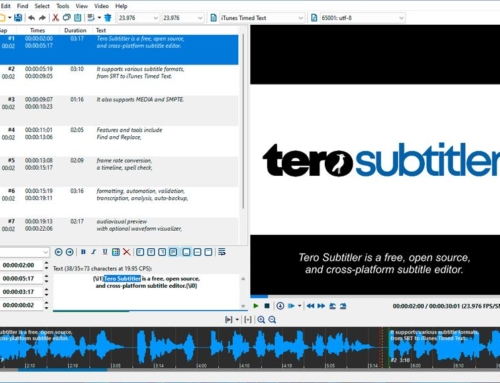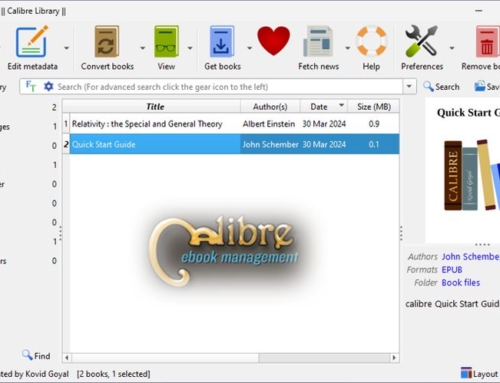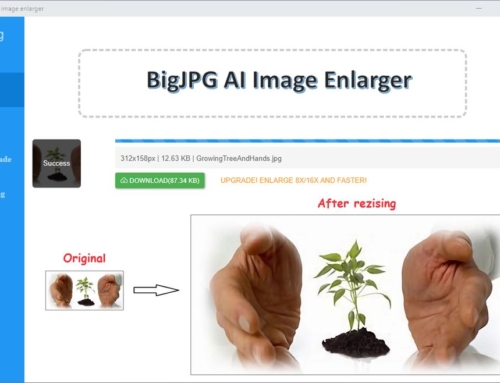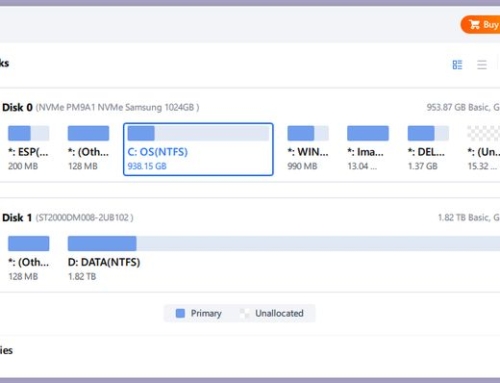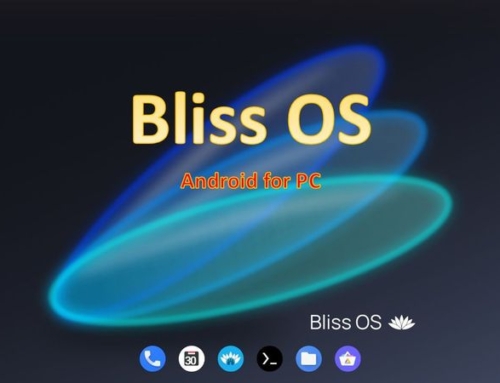Rufus is a popular utility software that allows users to create bootable USB drives from ISO image files. You can use the tool for creating bootable USB drives for installing operating systems or other software on a computer. It is available for free and supports a wide range of ISO image files for various operating systems, including Windows, Linux, and more. The tool is also known for its fast and reliable performance, making it a popular choice among users who frequently create bootable USB drives.
How does Rufus work?
A bootable USB drive is a USB drive that contains an operating system or other software that you can use to boot a computer. When a computer is booted from a bootable USB drive, it can run the operating system or software directly from the USB drive without installing anything on the computer’s hard drive.
Creating a bootable USB drive with Rufus is a simple process that involves a few steps. Here’s how it works:
First, you need to download Rufus from the official website and install it on your computer. Rufus is available for Windows and Linux operating systems.
Once you have installed Rufus, connect the USB drive that you want to use as a bootable drive to your computer. Make sure that the USB drive is large enough to hold the ISO image file and any other files that you want to add to the drive.
Next, open Rufus and select the USB drive you want to use as the bootable drive. Rufus will automatically detect the drive and display it in the Device field.
In the Boot selection section, select the ISO image file you want to use as the bootable source. Rufus supports a wide range of ISO image files for various operating systems, including Windows, Linux, and more. You can either browse your computer to find the ISO image file or drag and drop the file onto Rufus.
Once you have selected the ISO image file, you can configure any additional settings that you want to use for the bootable drive. For example, you can choose the drive’s file system, partition scheme, and cluster size. If you’re not sure what settings to use, you can leave the default settings.
Last Steps
Finally, click the Start button to begin the process of creating the bootable USB drive. Rufus will format the drive (This will ERASE ALL DATA from the drive!), copy the ISO image file to the drive, and make the drive bootable. The process may take a few minutes, depending on the size of the ISO image file and the speed of your USB drive.
Once the process is complete, you can use the bootable USB drive to boot your computer and run the operating system or software directly from the drive. This can be useful for a variety of purposes, such as installing an operating system on a new computer, repairing a computer that won’t boot, or running a live version of an operating system without installing anything on the computer’s hard drive.
Overall, Rufus is a powerful and easy-to-use tool that is perfect for creating bootable USB drives from ISO image files. With its wide range of features and support for various operating systems, Rufus is an essential tool for anyone who needs to create bootable USB drives for any purpose.